Data handling¶
Todo
add a note that data handling has changed considerably since 0.7, and give link to detailed changelog.
Recorded data in PyNN is always associated with the Population or
Assembly from which it was recorded. Data may either be written to
file, using the write_data() method, or retrieved as objects in memory,
using get_data().
Retrieving recorded data¶
Handling of recorded data in PyNN makes use of the Neo package, which provides a common Python data model for neurophysiology data (whether real or simulated).
The get_data() method returns a Neo Block object. This is the
top-level data container, which contains one or more Segments. Each
Segment is a container for data sharing a common time basis - a new
Segment is added every time the reset() function is called.
A Segment can contain lists of AnalogSignal,
AnalogSignalArray and SpikeTrain objects. These data objects
inherit from NumPy’s array class, and so can be treated in further processing
(analysis, visualization, etc.) in exactly the same way as NumPy arrays, but in
addition they carry metadata about units, sampling interval, etc.
Here is a complete example of recording and plotting data from a simulation:
import pyNN.neuron as sim # can of course replace `neuron` with `nest`, `brian`, etc.
import matplotlib.pyplot as plt
import numpy as np
sim.setup(timestep=0.01)
p_in = sim.Population(10, sim.SpikeSourcePoisson(rate=10.0), label="input")
p_out = sim.Population(10, sim.EIF_cond_exp_isfa_ista(), label="AdExp neurons")
syn = sim.StaticSynapse(weight=0.05)
random = sim.FixedProbabilityConnector(p_connect=0.5)
connections = sim.Projection(p_in, p_out, random, syn, receptor_type='excitatory')
p_in.record('spikes')
p_out.record('spikes') # record spikes from all neurons
p_out[0:2].record(['v', 'w', 'gsyn_exc']) # record other variables from first two neurons
sim.run(500.0)
spikes_in = p_in.get_data()
data_out = p_out.get_data()
fig_settings = {
'lines.linewidth': 0.5,
'axes.linewidth': 0.5,
'axes.labelsize': 'small',
'legend.fontsize': 'small',
'font.size': 8
}
plt.rcParams.update(fig_settings)
plt.figure(1, figsize=(6, 8))
def plot_spiketrains(segment):
for spiketrain in segment.spiketrains:
y = np.ones_like(spiketrain) * spiketrain.annotations['source_id']
plt.plot(spiketrain, y, '.')
plt.ylabel(segment.name)
plt.setp(plt.gca().get_xticklabels(), visible=False)
def plot_signal(signal, index, colour='b'):
label = "Neuron %d" % signal.annotations['source_ids'][index]
plt.plot(signal.times, signal[:, index], colour, label=label)
plt.ylabel("%s (%s)" % (signal.name, signal.units._dimensionality.string))
plt.setp(plt.gca().get_xticklabels(), visible=False)
plt.legend()
n_panels = sum(a.shape[1] for a in data_out.segments[0].analogsignalarrays) + 2
plt.subplot(n_panels, 1, 1)
plot_spiketrains(spikes_in.segments[0])
plt.subplot(n_panels, 1, 2)
plot_spiketrains(data_out.segments[0])
panel = 3
for array in data_out.segments[0].analogsignalarrays:
for i in range(array.shape[1]):
plt.subplot(n_panels, 1, panel)
plot_signal(array, i, colour='bg'[panel % 2])
panel += 1
plt.xlabel("time (%s)" % array.times.units._dimensionality.string)
plt.setp(plt.gca().get_xticklabels(), visible=True)
plt.show()
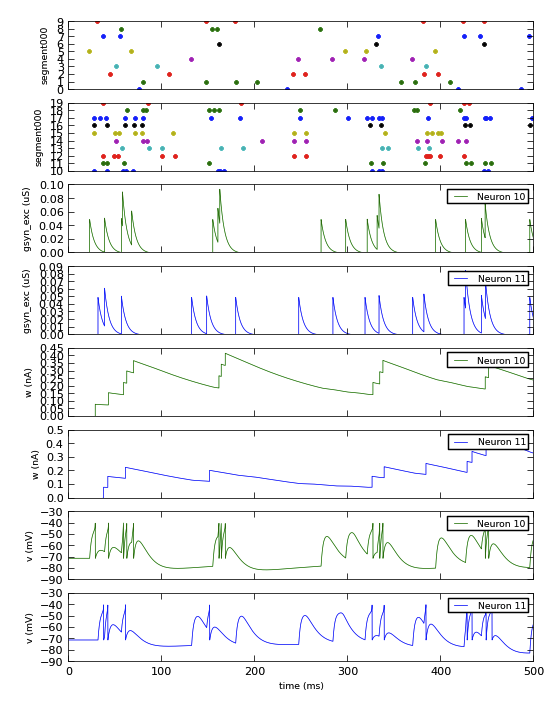
The adoption of Neo as an output representation also makes it easier to handle
data when running multiple simulations with the same network, calling
reset() between each run. In previous versions of PyNN it was necessary to
retrieve the data before every reset(), and take care of storing the
resulting data. Now, each run just creates a new Neo Segment, and PyNN takes
care of storing the data until it is needed. This is illustrated in the example
below.
import pyNN.neuron as sim # can of course replace `nest` with `neuron`, `brian`, etc.
import matplotlib.pyplot as plt
from quantities import nA
sim.setup()
cell = sim.Population(1, sim.HH_cond_exp())
step_current = sim.DCSource(start=20.0, stop=80.0)
step_current.inject_into(cell)
cell.record('v')
for amp in (-0.2, -0.1, 0.0, 0.1, 0.2):
step_current.amplitude = amp
sim.run(100.0)
sim.reset(annotations={"amplitude": amp * nA})
data = cell.get_data()
sim.end()
for segment in data.segments:
vm = segment.analogsignalarrays[0]
plt.plot(vm.times, vm,
label=str(segment.annotations["amplitude"]))
plt.legend(loc="upper left")
plt.xlabel("Time (%s)" % vm.times.units._dimensionality)
plt.ylabel("Membrane potential (%s)" % vm.units._dimensionality)
plt.show()
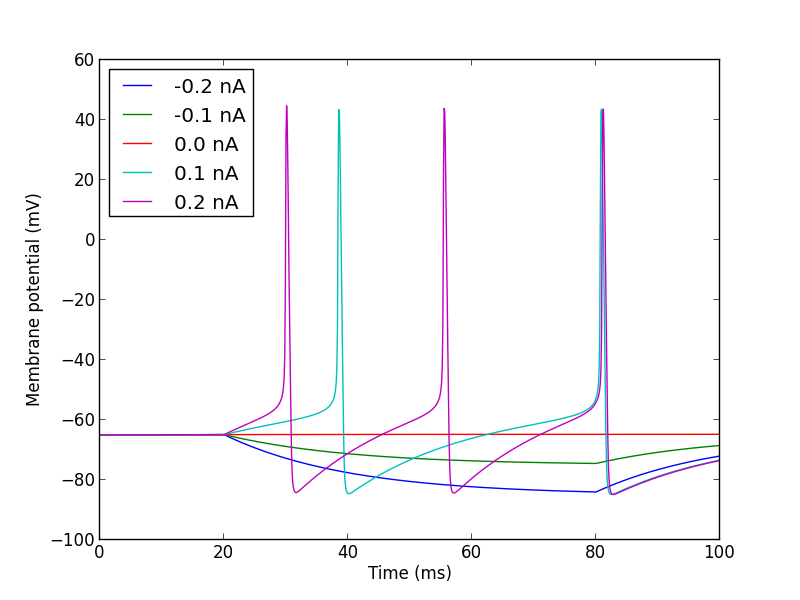
Note
if you still want to retrieve the data after every run you can do so:
just call get_data(clear=True)
Writing data to file¶
Neo provides support for writing to a variety of different file formats,
notably an assortment of text-based formats, NumPy binary format,
Matlab .mat files, and HDF5. To write to a given format, we create a Neo
IO object and pass it to the write_data() method:
>>> from neo.io import NeoHdf5IO
>>> io = NeoHdf5IO(filename="my_data.h5")
>>> population.write_data(io)
As a shortcut, for file formats with a well-defined file extension, it is
possible to pass just the filename, and PyNN will create the appropriate
IO object for you:
>>> population.write_data("my_data.mat") # writes to a Matlab file
By default, all the variables that were specified in the record() call
will be saved to file, but it is also possible to save only a subset of the
recorded data:
>>> population.write_data(io, variables=('v', 'gsyn_exc'))
When running distributed simulations using MPI (see Running parallel simulations), by default the data is gathered from all MPI nodes to the master node, and only saved to file on the master node. If you would prefer that each node saves its own local subset of the data to disk separately, use gather=False:
>>> population.write_data(io, gather=False)
Saving data to a file does not delete the data from the Population
object. If you wish to do so (for example to release memory), use clear=True:
>>> population.write_data(io, clear=True)
Simple plotting¶
Plotting Neo data with Matplotlib, as shown above, can be rather verbose, with
a lot of repetitive boilerplate code. PyNN therefore provides a couple of
classes, Figure and Panel,
to make quick-and-easy plots of recorded data. It is possible to
customize the plots to some extent, but for publication-quality or
highly-customized plots you should probably use Matplotlib or some other
plotting package directly.
A simple example:
from pyNN.utility.plotting import Figure, Panel
...
population.record('spikes')
population[0:2].record(('v', 'gsyn_exc'))
...
data = population.get_data().segments[0]
vm = data.filter(name="v")[0]
gsyn = data.filter(name="gsyn_exc")[0]
Figure(
Panel(vm, ylabel="Membrane potential (mV)"),
Panel(gsyn, ylabel="Synaptic conductance (uS)"),
Panel(data.spiketrains, xlabel="Time (ms)", xticks=True)
).save("simulation_results.png")
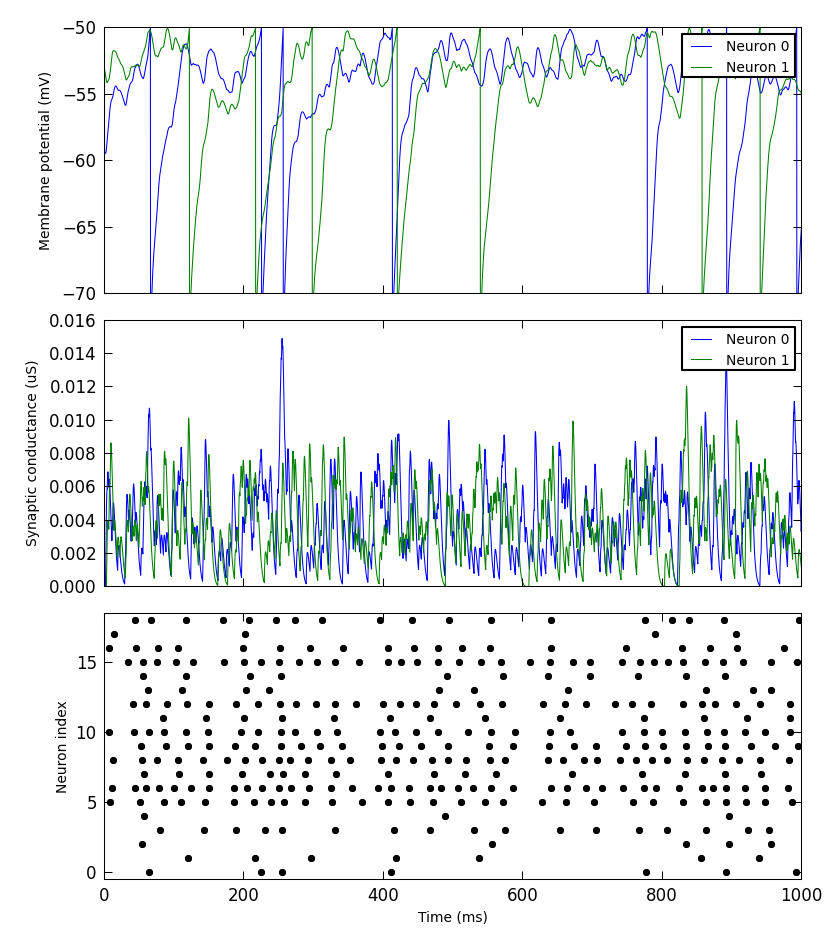
Other packages for working with Neo data¶
A variety of software tools are available for working with Neo-format data, for example SpykeViewer and OpenElectrophy.
